If the mouse movement isn't smooth or the lines you draw aren't smooth with the VB-PEN-007 (AirPen) on a ViewBoard IFP32/50/52/62/70 series, updating the VB-PEN-007 (AirPen) firmware might fix the problem.
Before Updating
Before using the Firmware Update Tool, please prepare the following:
· Computer with Windows 7/10/11.
· VB-PEN-007 (AirPen)
· VB-PEN-007 USB Receiver
· USB Type C cable with data transfer support
Note: Ensure the VB-PEN-007 (AirPen) is fully charged before beginning the update.
Updating the Firmware
1. Download the Firmware Update Tool from our website.
2. When the download is complete, run the update tool.

3. Click Next to start the update process.
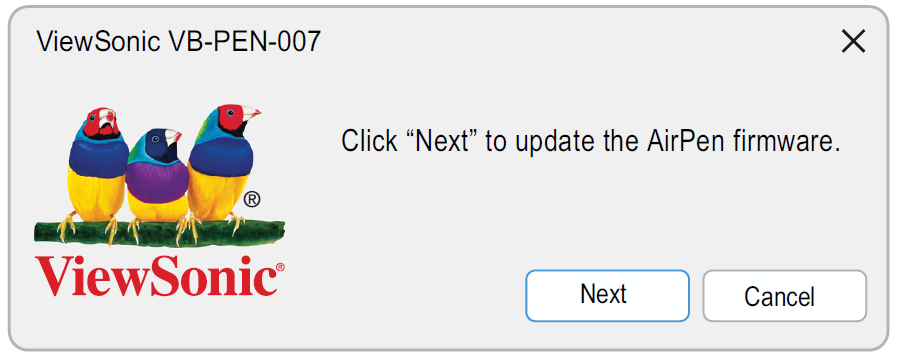
4. Connect the VB-PEN-007 (AirPen) to the computer.
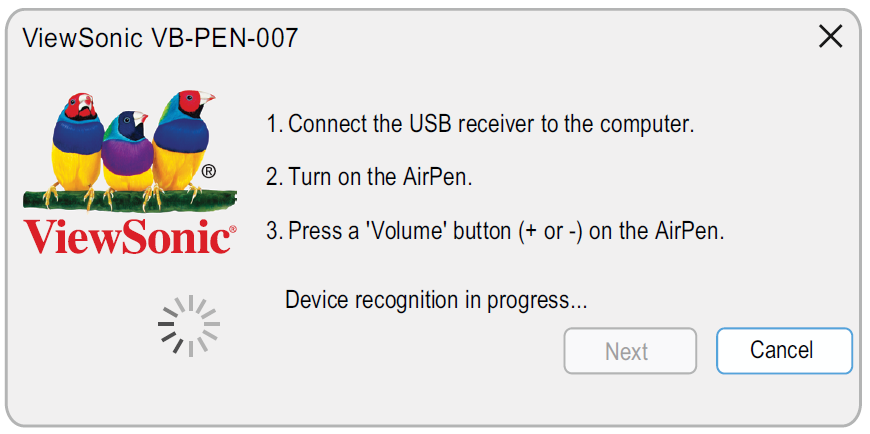
a. Connect the USB Receiver to the computer.
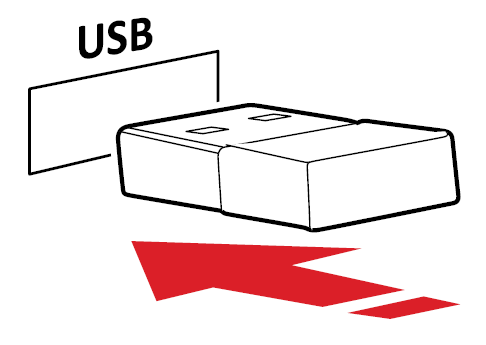
b. Turn on the AirPen.
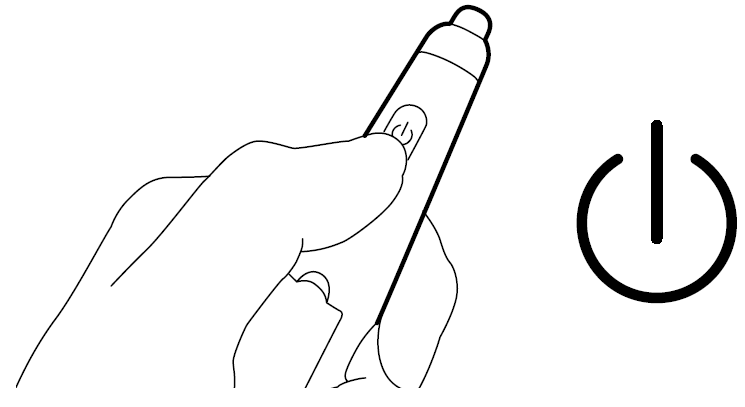
c. Press a Volume button (+ or -) on the AirPen.
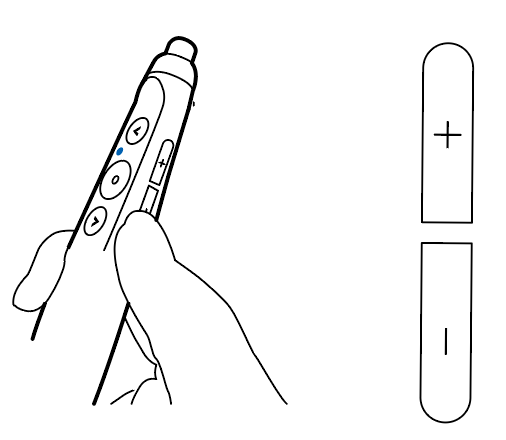
Note: It takes the update tool about 10 seconds to recognize the VB-PEN-007 (AirPen).
5. After the firmware update tool has successfully recognized the device, click Next.
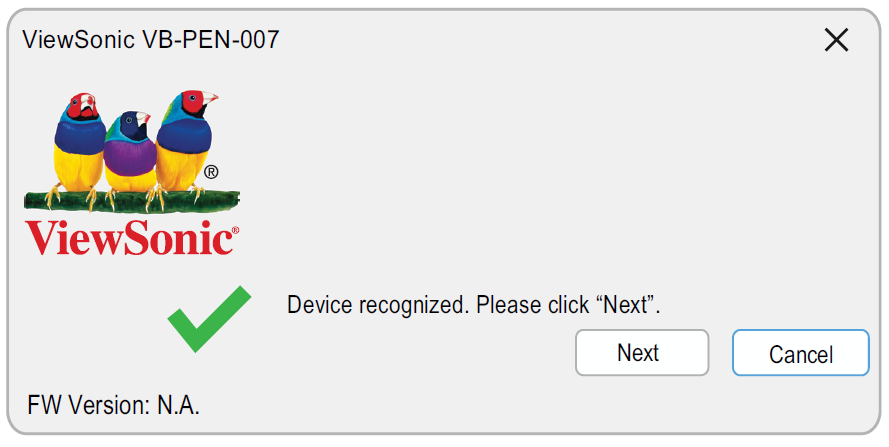
6. Restart your VB-PEN-007 (AirPen) and connect it to the computer using a USB cable that supports data transfer.
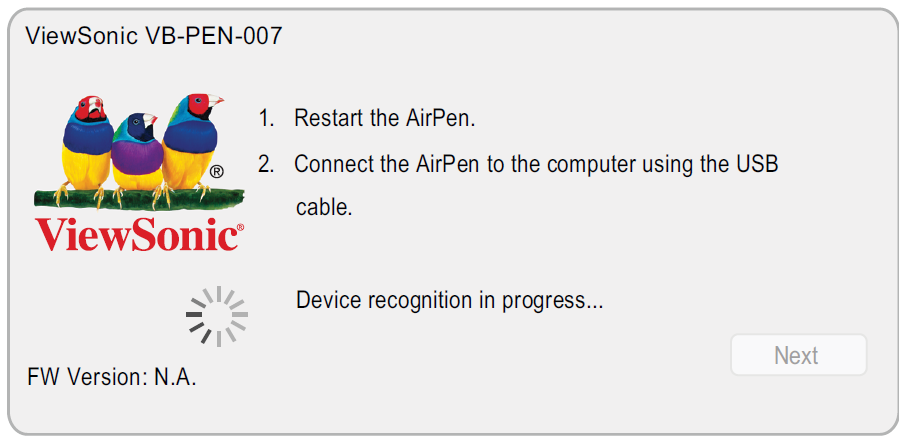
7. Wait until the “Device recognized” message appears. Click Next to update the firmware.
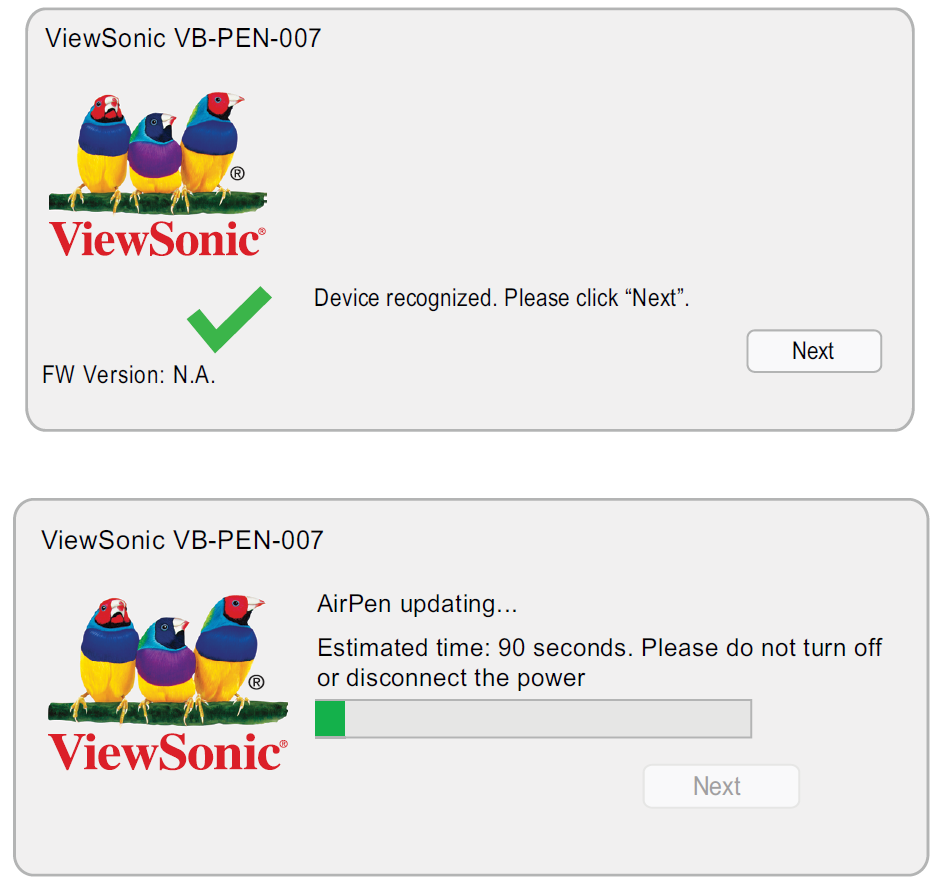
Note: During the firmware update process, ensure that the USB cable is connected, and that the devices remain on. The update process takes about 90 seconds to complete.
8. After the update process is complete, a confirmation message will be displayed.
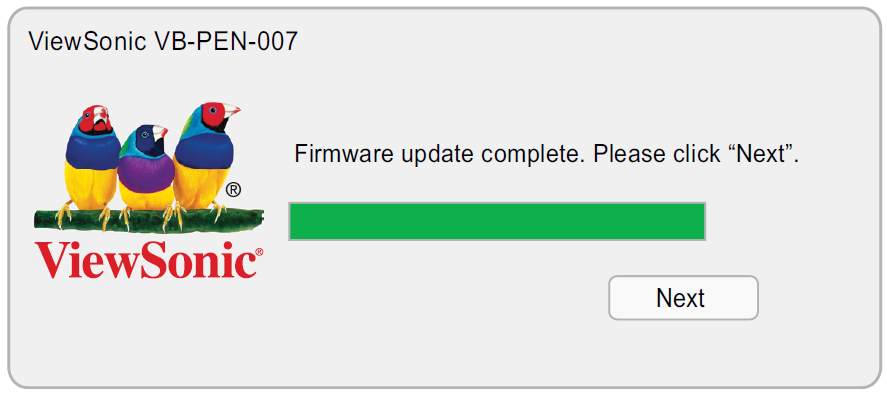
9. Click Next and then Finish to close the update tool.

Re-Pairing the VB-PEN-007 (AirPen)
After updating the firmware re-pair the VB-PEN-007 (AirPen).
1. Remove the USB Receiver from the computer.
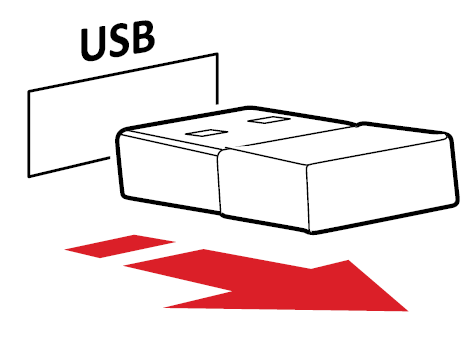
2. Press and hold both the Volume Up and Volume Down buttons (+ and -) on the VB-PEN-007 (AirPen) for three seconds to enter pairing mode.
Note: When in pairing mode, the LED Indicator will be flashing blue.
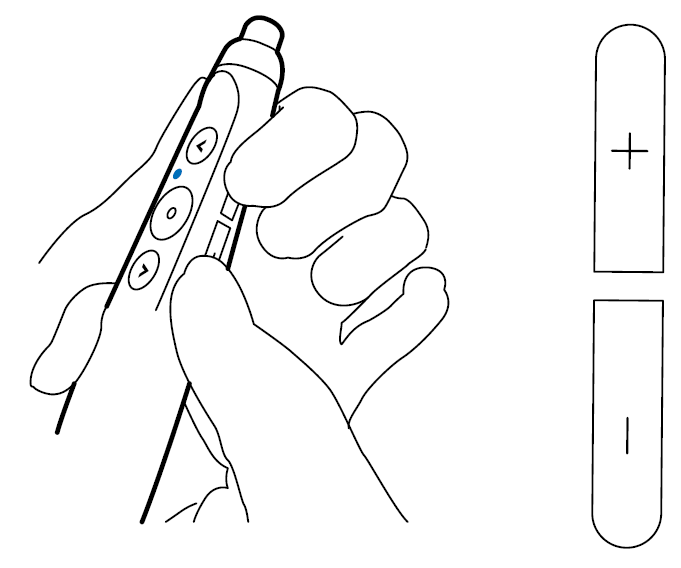
3. Plug the USB Receiver into a USB Type A port of a display device.
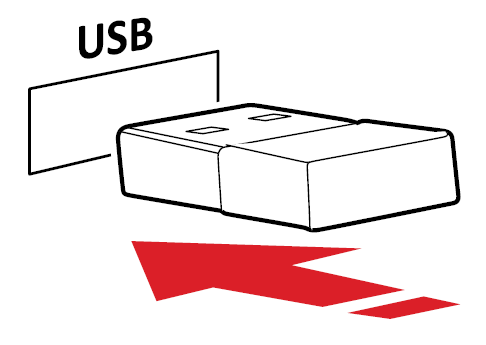
4. When paired successfully, the LED Indicator on the VB-PEN-007 (AirPen) will be a steady blue

 How can we help you today?
How can we help you today?