Configuring UNIVERSE LTI 1.3 Schedule Tool for BlackBoard
Print
Modified on: Wed, 12 Jul, 2023 at 12:05 PM
Prerequisites for configuring LTI 1.3 Schedule Tool
UNIVERSE accounts with owner or admin privileges.
Please do not register this configuration multiple times on your Canvas platform. Only the first registration will be considered valid for use. If the administrator wishes to remove this tool, they can simply delete it from the developer key lists.
Step 1: Register LTI 1.3/Advantage Tool in BlackBoard
Log into BlackBoard as an Administrator.
Click Admin Panel and find the Integrations.
Click the LTI Tool Providers from Integrations Panel.


Click Register LTI 1.3/Advantage Tool tab on LTI Tool Providers page.

Copy the following Client ID and paste it in the BlackBoard Client ID field.
cf5ed044-0c52-48d1-9f21-9cf0cbd1443f

Click Submit to access into TOOL STATUS page.
Approved tool status.
Under Institution Policies, enable Role in Course, Name, and Email Address.
Selected YES to allow all access.


Click Submit.
Step 2: Register deployment ID and domain in UNIVERSE manager
BlackBoard
Log in to BlackBoard.
Click Admin Panel and find the Integrations.
Click the LTI Tool Providers from Integrations Panel.
Hover over the UNIVERSE: Schedule Tool just registered, and click the drop-down menu icon.
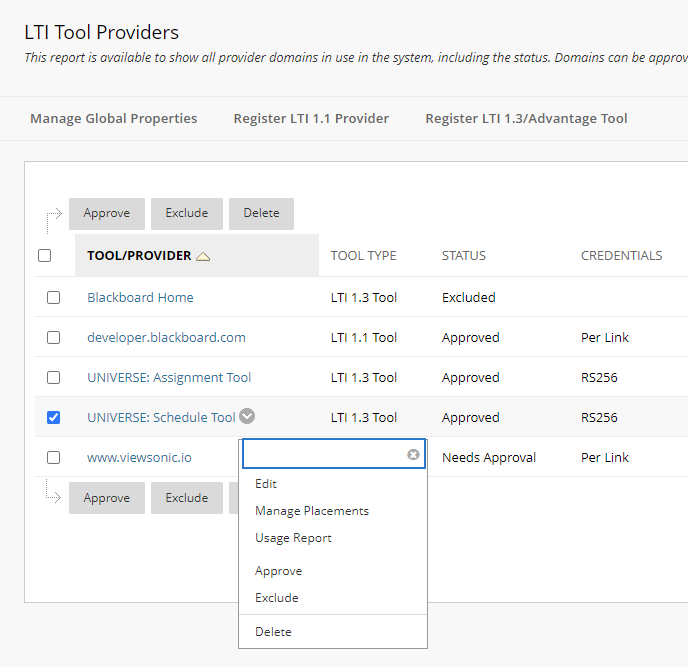
Click Edit.

Copy the Client ID, Deployment ID, and Domain to paste into the UNIVERSE Manager.
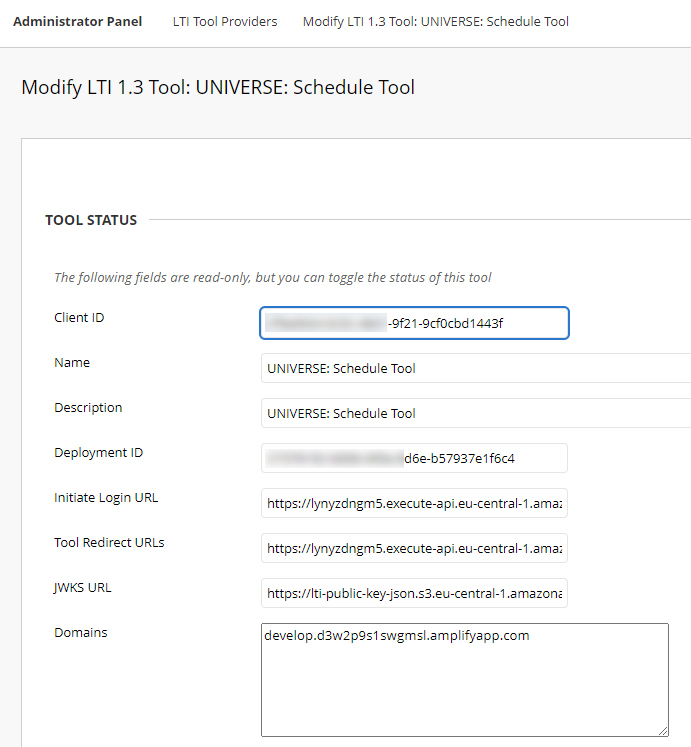
UNIVERSE Manager
Log in to UNIVERSE Manager.
Click the LTI Settings from the navigation.
Set the Calendar State to ON.
Click Add Instance, then select Type to Schedule.
The Add Instance screen will appear below.
Paste the Site Domain of your BlackBoard site.
* Make sure the copied link is without a slash at the end of the site domain.

Paste the Client ID, and Deployment ID from BlackBoard on this page.

Note
The optional field allows you to write down any notes as reminders.
Step 3: Set the app in the default course menu (for admin)
Click Admin Panel and find the Courses panel.

Click the Course Settings from the Courses panel.
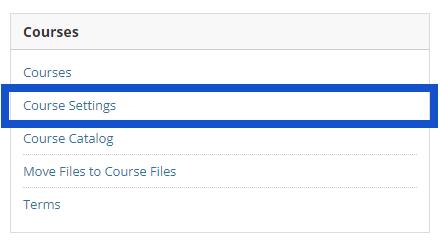
Click Course Menu and Structures on the Course Settings page.

Click the Add icon, then click the Tool Link.

Set Name to UNIVERSE: Schedule Tool
Select the Type as UNIVERSE: Schedule Tool.
Enable Available to Users.
Click Submit.

Step 4: Launch the tool
Open your course in BlackBoard.
In the course menu, click the newly added to launch the tool.

Did you find it helpful?
Yes
No
Send feedback Sorry we couldn't be helpful. Help us improve this article with your feedback.






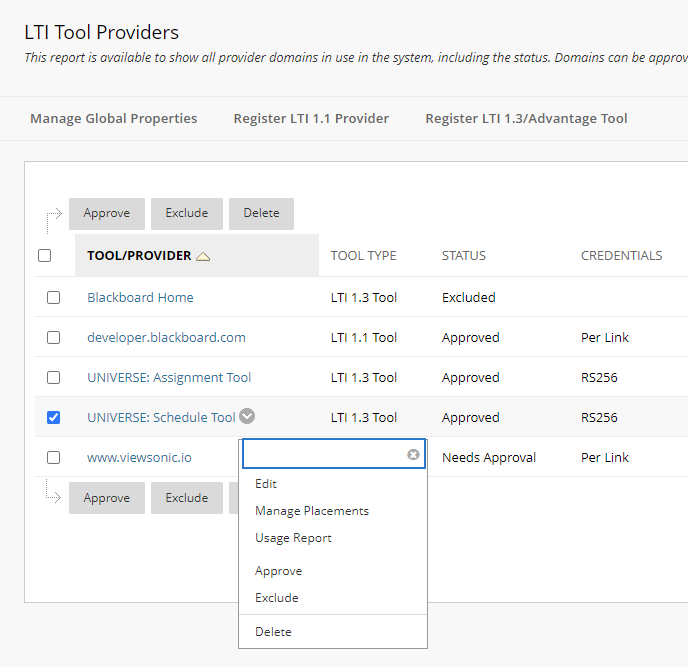

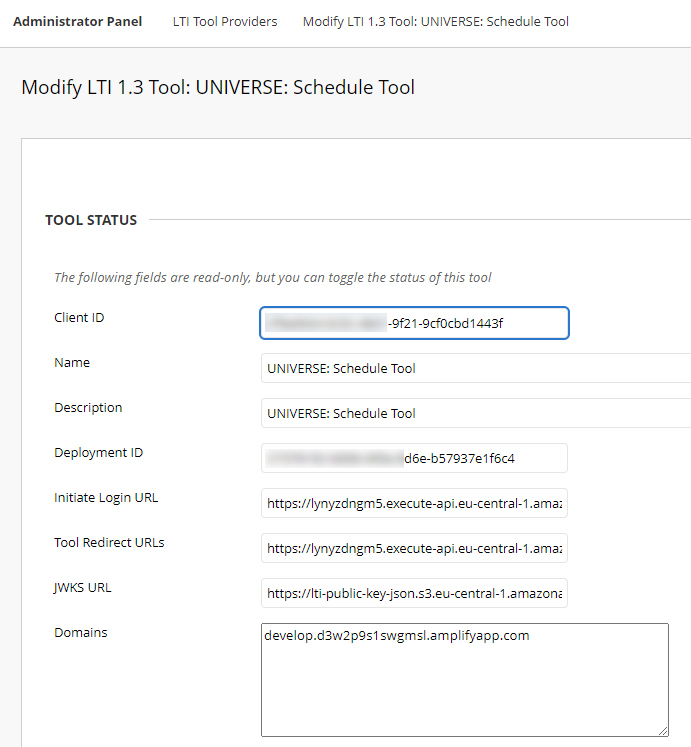


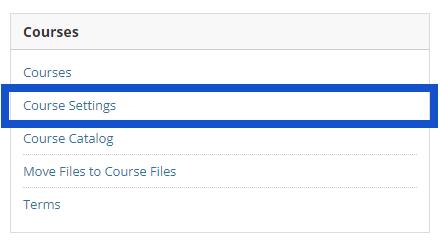





 How can we help you today?
How can we help you today?